Content Quick Overview

Why Does Your Wireless Signal Deteriorate?
There are many reasons for poor WiFi signals, such as an old router, walls, and concrete between your device and the router, interference by other devices on the same channel (such as wireless security cameras), or faulty antennas.
Indeed, there are many reasons for poor signal, but we can identify the most common problems and fix them.
How to Know if Your Wi-Fi Speed is Slow or Fast?
Internet speed test is an excellent way to know your Wi-Fi speed is slow or fast. And there are a few ways to test your Wi-Fi speed. You can use an online tool such as Speedtest or download an app like Wi-Fi Analyzer. Speedtest is a great way to know how fast is your speed. You can download App on your devices connected or test on the website on your computer:
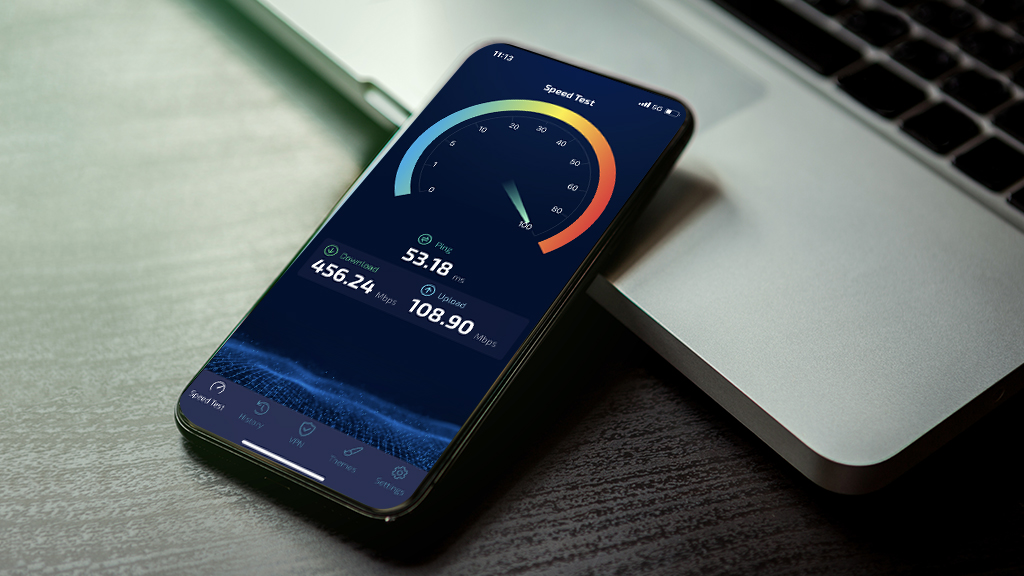
- Go to Speedtest’s website:
- Click on the “Begin Test” button.
- Select the server location closest to you.
- Wait for the test to complete.
The results will show your download and upload speeds and your ping rate. By doing this, you can find out what your Wi-Fi speed is. Ideally, your Wi-Fi speed should be close to what your bandwidth can bring. Notice: The amount of bandwidth displayed does not equal the Internet speed. When you find that your Internet speed is good, you don’t need to change anything. However, if your Internet speed slips from ideal, the next thing to do is to identify the problem and fix it.
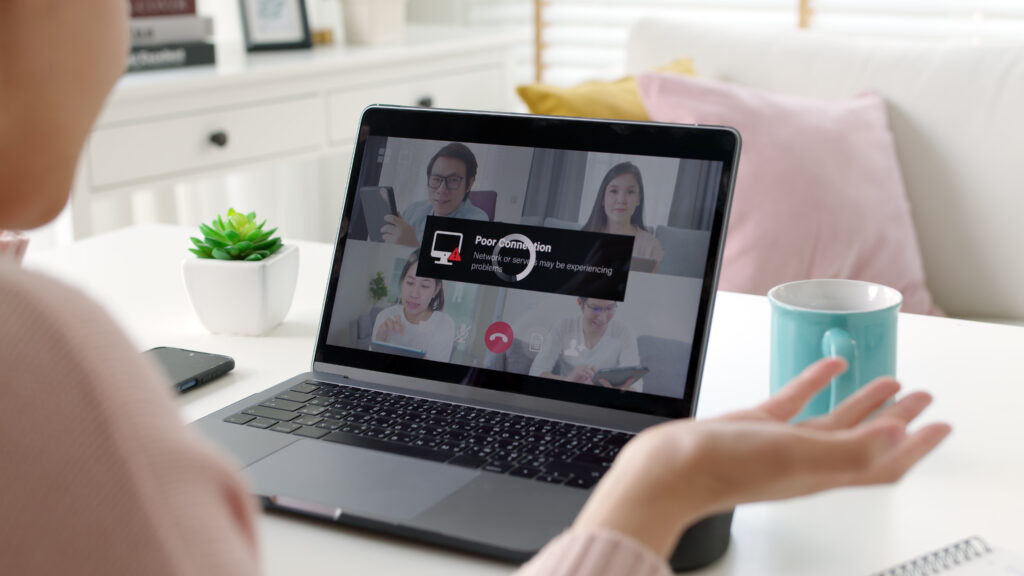
How to Know if Your Wi-Fi Signal is Strong or Weak?
Wi-Fi Analyzer is an app that shows you the strength of your Wi-Fi signals in decibels (dBm). It also tells you the channels being used and how much interference there is. You can download Wi-Fi Analyzer for free from the App Store or Google Play.
Or there is another way; it’s more straightforward, check on your mobile phone how many bars is the wireless signal: More bars means a stronger signal. If there is only 1 bar of the Wi-Fi icon, it means you have a weak signal.
How to Boost Your Wi-Fi Signal Strength?
There are many ways to boost Wi-Fi speed, for example, from adding antennas to adding signal repeaters to upgrading mesh network cable systems, all of which are ways to enhance the signal, and you need to l which one works better for you.
Now that you know why your signal is weak or slow, it’s time to take action. Here are some suggestions on how to improve Wi-Fi network strength:

Check Your Wireless Internet Connection and Network
First, make sure that your wireless internet connection is working correctly. Check if the access point and port connection are usual. A router has a lot of access points. Make sure your network cable is connected correctly.
If you’ve already checked your internet connection and everything is normal, then the problem might be with your devices. First, reboot your modem and router by turning them off for about 30 seconds, then turn them back on. Reboot the router will refresh their memory and fix any small glitches that may be causing problems.
You’re only getting a weak Wi-Fi network signal or no Wi-Fi network signal, but you have a wired solid connection, then the problem may appear elsewhere.
Call the Internet Service Provider
You can easily waste a whole day fixing poor WiFi network performance issues without realizing that your Internet service provider is actually responsible.
Generally speaking, you will be notified if there is a problem with your WiFi network service provider, but it is also a matter of determining whether the WiFi network is your own. If you think there is nothing wrong with your router as well as your internet connection, then you’d better consult your internet service provider first to avoid wasting time.

Network Congestion can Make Your Wi-Fi Signal Weak
Do you use many wireless devices and connect them at the same time? Many wireless devices connected to the home wireless network simultaneously can also affect network speed and signal.
The guest network is a feature of WiFi routers. This method allows you to set up another SSID (wireless name) for visitors so that they can access the internet with their username and password but not be able to access sensitive data on your home or office local area network.
You can set the network speed limit inside the guest network function. By limiting the network speed, even if more devices are connected. It will not affect your main Wi-Fi networks much. The guest network feature also improves network security.
Upgrade Your Router to The Newest Wi-Fi Standard
There are very many kinds of wireless routers on the market. Not only do different wireless routers have different configurations, but most of all their wireless standards.
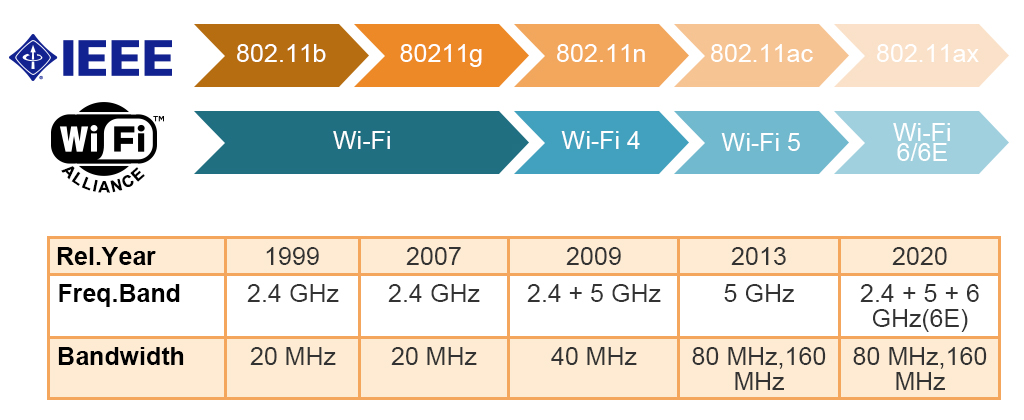
Make sure you are using the latest generation of Wi-Fi to get the best speed possible, if it is an old Wi-Fi router, consider buying a new wireless router. According to the latest standards of the Wi-Fi Alliance, the latest Wi-Fi routers use the 802.11ax standard. For example, Wi-Fi 6 routers are all using the 802.11ax protocol.
Wi-Fi 6 router uses a technology called “beamforming,” which sends targeted signals to your devices instead of broadcasting in all directions at once. This will help reduce interference and give you a stronger signal. Wi-Fi 6 also uses a new wireless technology called “OFDMA,” which can support multiple devices with high speed.
Make sure that your Wi-Fi router is compatible with the speed you pay for; if not, upgrade to a new router. For example: If you have VDSL 50/20 Mbit plans or Fiber plans (100Mb), then make sure that your Wi-Fi supports at least 802.11ac.
Are you also looking for a new router? There are many Wi-Fi6 routers on the market, but most routers perform similarly. Here are a few recommended wireless routers with excellent performance:

The Speedefy KX450 is a Wi-Fi 6 AX1800 dual-band router with enough speed for gaming, video streaming, and smart home devices. The router can connect up to 40 devices simultaneously, satisfying the needs of the vast majority of people.
Speedefy AX1800 router with solid MU-MIMO support, four gigabit Ethernet ports, and an app that makes setup and management quick and easy. It is one of the perfect options for users who want to upgrade from AC router to AX router.
The price of Speedefy KX450 is $89.99
TP-Link Archer 3200 is a Tri-band router. It is a classic TP-Link router; it has a maximum data link speed of 600Mbps in the 2.4GHz band and can reach speeds of 1300Mbps in each 5GHz band. in addition to Beamforming, which sends Wi-Fi signals directly to customers rather than over a wide spectrum, this router has TP-Link’s Smart Connect technology, which when enabled, automatically assigns the best band to customers based on network traffic.
The price of Archer 3200 at around $180
The Nighthawk AX5400 is the best performing router of the three and the most expensive. This router has an excellent design and is sought after by gaming enthusiasts and technology lovers. It is superior in performance and has many features that it can work as a viable small network-attached storage (NAS) server.
The price of Nighthawk AX5400 is about $250
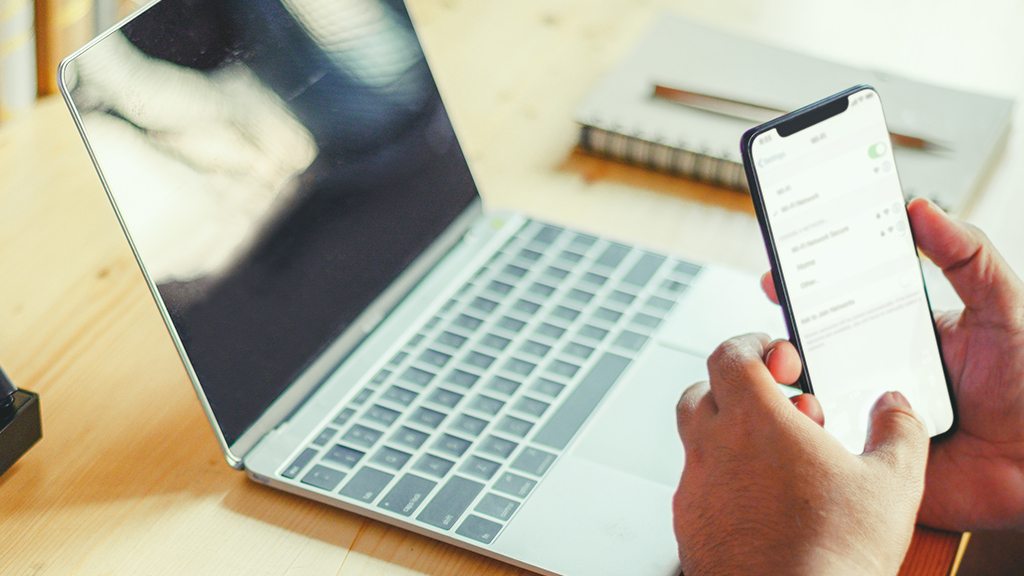
Get a Router with External Antennas
If your router uses an internal antenna, it would be a good idea to add an external antenna, as the latter tends to put out a stronger signal. Your router probably comes with WiFi antennas that you can add yourself, but if it doesn’t (or if you got rid of them long ago), many router manufacturers sell antennas separately.
Add extra antennas will have more range than one without external antennas. You can also try getting a router with higher power output. The external antenna will make the WiFi signal better.
Move Your Wireless Router to The Best Place
There is one reason is that If your wireless router is in a bad spot, for example, it’s hidden behind a cabinet or in a corner, then the signal will not reach as far as it could. Obstacles can affect the transmission of radio waves, i.e., the propagation of signals. If you are living alone, you can place the router in the room’s central location. Placing the router in the center of the house, you won’t get a weak Wi-Fi signal in at least some parts of the house.

Another reason is that there might be interference, such as other electronic devices or metal objects. And finally, the distance between the router and your device can also play a role in signal strength. Move electronic devices that may have signal interference away from your Wi-Fi signal from your router, such as the microwave ovens, cordless phones, etc. Don’t leave the signal too far from where you spend the most time. For example, if you spend the most time in the living room, put your wireless router in the living room.
It should be visible and accessible to everyone at home, so you can move the device if needed.
Update Firmware on Your Router to Improve Performance
Another way to improve your wireless signals and coverage is to update the router’s firmware. Firmware is a type of software that provides control, monitoring, and communication functions for electronic devices.

Updating the firmware on your router can help with performance. It’s important to make sure you are downloading firmware from the manufacturer’s official website and not from a third-party site.
Some routers will update automatically, but others will require you to do it manually. Check your router’s user manual for instructions on how to do it. If you have no idea how to download the latest firmware, you may call your router’s manufacturer for help.
Buy a Wi-Fi Booster to Boost Your Wireless Coverage
Some people may ask what WiFi boosters are? A WiFi booster is more accurately defined as a wireless range extender. WiFi booster is a device that helps extend your wireless signals’ coverage (WiFi signal). By improving your Wi-Fi coverage, you can eliminate dead spots in your home and improve your Internet.
There are different types of WiFi boosters:
- Wireless repeaters
- Wireless range extenders (WiFi extenders)
- WiFi Mesh (Mesh WiFi system)
If you have tried all of the tips mentioned above and your Wi-Fi signal is still not what you want it to be, then it might be time to buy a Wi-Fi repeater. A Wi-Fi repeater will amplify the signal and extend the range of your wireless networks.
A WiFi range extender is a device that can be plugged into an electrical outlet to give you better Wi-Fi coverage in your home. Most WiFi range extenders work by receiving the weak Wi-Fi signal from your router and amplifying it before sending it out again, extending the reach of your wireless networks.
Set Up Your Speedefy router to a Wi-Fi repeater
If you own a Speedefy router now, you’re lucky to save a fortune on a signal extender. The following settings use Speedefy K4 as an example of operation:
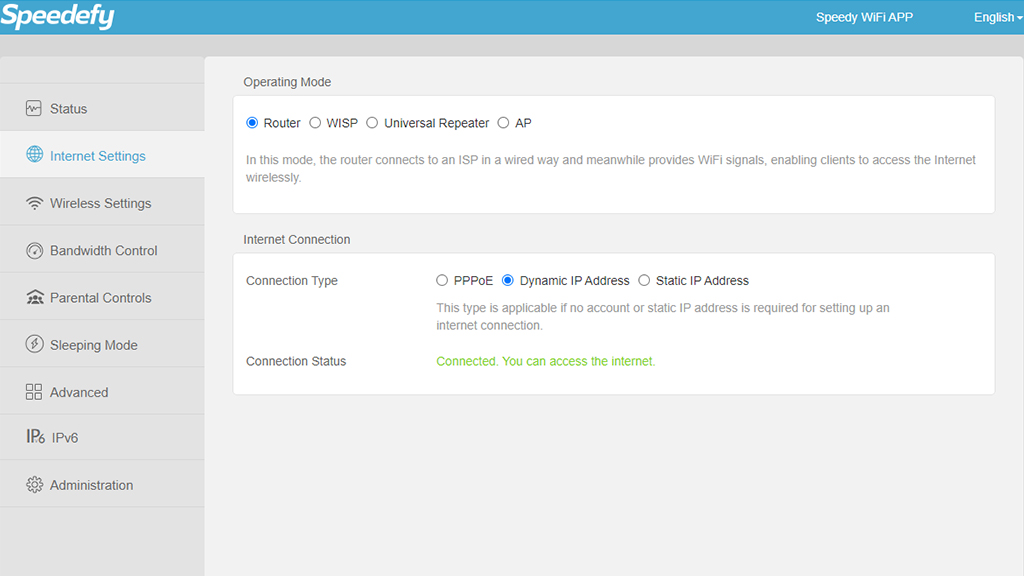
- Ensure the hardware connection is right (Do not connect any devices to the WAN port).
- Log in to the web management page of the Speedefy router (Connect to the WiFi of the Speedefy router, visit http://speedefywifi.com or 192.168.3.1 in a browser).
- Configure WISP mode or Client+AP mode (Go to Internet Settings > Operating mode > WISP/ Universal Repeater)
- Select an upstream WiFi that can be extended (Choose a Network you want to extend and enter the password > Just wait for the setup to complete
Other Speedefy models have similar settings, you can refer to how to set up Speedefy as a WiFi extender. When you select WISP mode or Client+AP mode, you can also see the wireless signal strength of all the networks that can be detected.
Upgrade to Mesh Wireless Network System
In fact, if your house has multiple floors and your house is large enough (for example, your house has a total area of more than 4,000 square feet). The router’s signal might not be enough to cover the entire house. If this is your case, you will need to buy a mesh router, mesh can boost signal and coverage well.
A mesh network system uses multiple routers to create a single wireless network that covers your entire house. Your entire house is in the Wi-Fi range. Mesh can achieve seamless roaming. Mesh without WiFi signal interruptions, lagging, and a host of other problems that can only occur with wireless signal extenders. If you have a lot of mobile phones or other mobile devices, smart devices, the mesh is also the most suitable wireless network solution.
Change Your DNS Address
Changing your DNS address can also improve your WiFi performance, and it’s not hard to do.
Here is the Speedefy K7 interface and specific process as a reference, but the WebGUIDE interface of each router is slightly different, please refer to this process to configure your router. Please see att.
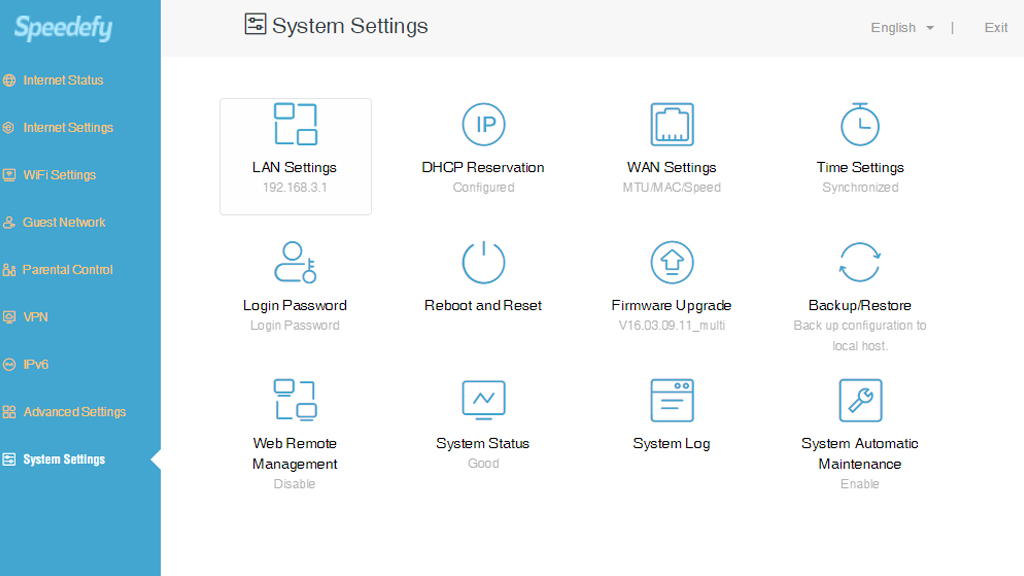
- Connect to the router via WiFi or Ethernet cable, and visit 192.168.3.1 or speedefywifi.com to view the WebGUI.
- System Settings > LAN Settings > DNS Settings > Primary/Secondary DNS Server
- Enter the IP info of the DNS server. Here are the two DNS server providers for your reference. Google Public DNS: Primary, secondary DNS servers: 8.8.8.8 and 8.8.4.4. Cloudflare: Primary, secondary DNS servers: 1.1.1.1 and 1.0.0.1.
- Click Save to save the settings.
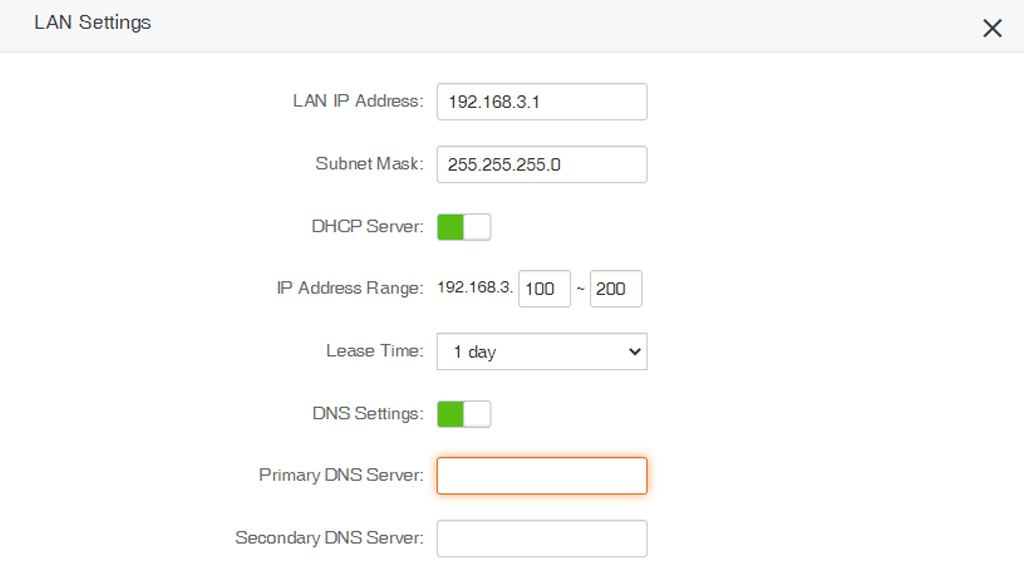
Upgrade a Better Internet Plan to Boost Network
Think carefully about whether your network plan is no longer keeping up with your needs. It’s easy to underestimate your networking needs.
When users use many devices to connect to the Internet and have high network requirements such as the use of large online games, high-end design software, programming software, and a lot of smart home devices, it means that it is time to upgrade your network plan.
Conclusion
Signal coverage is one of the most frequently discussed issues among Internet users. Mesh is one of the best ways to solve the signal compared to the previously mentioned solutions. The mesh WiFi networks as a signal dome over any place you need it to be. Mesh can achieve full home coverage of WiFi signals. So if you have a large house or office and your current wireless network is not strong enough, it’s time to consider whether you should upgrade to mesh.
